- AddOns
- Categories
- Stand-Alone Addons
- Action Bar
- Auction House
- Bags, Bank, Inventory
- Buff, Debuff, Spell
- Casting Bars, Cooldowns
- Chat
- Combat
- Graphics, Artwork, Textures
- Layouts
- Map, Coords, Compasses
- Party, Guild
- Professions
- PvP, Warfronts
- Quest, Leveling, Reputation
- Raid Mods
- RolePlay, Music Mods
- Soul and Role Specific
- ToolTip
- Unit Frames
- Miscellaneous
- Compilations & Suites
- Developer & Utilities
- Optional
- Stand-Alone Addons
- Latest 200 Submissions
- Upload AddOn
- Projects
- Community
- Forums
 Riftui
» Developer Discussions
» Tutorials & Other Helpful Info.
»
Creating your own AddOn - Step by Step
Riftui
» Developer Discussions
» Tutorials & Other Helpful Info.
»
Creating your own AddOn - Step by Step
Go to Page... Thread Tools Display Modes  06-07-11, 09:55 PM
06-07-11, 09:55 PM
#1 Creating your own AddOn - Step by Step
How to create your very own addon! Click on the text to get a relevent picture.
Lets look at the Public Test Shard (PTS) RIFT Client you have. You should log in to the character select screen, where you will notice an "AddOns" button.
http://i291.photobucket.com/albums/l...jc/Guide_1.png
Next, click on the "Open Directories" Button.
http://i291.photobucket.com/albums/l...jc/Guide_2.png
Next, lets create a couple of new text files.
http://i291.photobucket.com/albums/l...jc/Guide_3.png
Name those two text files "Core.lua" and "RiftAddon.toc" (RiftAddon.toc has to be exact as far as I know).
http://i291.photobucket.com/albums/l...jc/Guide_4.png
Lets fill the RiftAddon.toc file with some information. Identifiers; Names (Name of the addon); Description (What players see when they highlight it in game); Author (Your name); Version (Any number is fine); Email (Your email, for Trions purposes); Environment (Has to be 1.3 for now); And RunOnStartup (A table including the name of the file to run on startup).
http://i291.photobucket.com/albums/l.../Guide_6_1.png
Next, lets fill up the lua file you made with some lua command. To make it easy, enter print("Hello World!") into the file, then close and save your addon files.
http://i291.photobucket.com/albums/l...jc/Guide_6.png
Next, create a new folder named anything you want, and put the files into that folder (This is in the same directory, this just groups up the two files into one folder, so it is one unique addon).
Lastly, click refresh in game, and view your addon!
http://i291.photobucket.com/albums/l...jc/Guide_7.png
Feel free to leave any questions or comments below, I'll read them and update this 'guide'.


Riftui » Developer Discussions » Tutorials & Other Helpful Info. » Creating your own AddOn - Step by Step « Previous Thread | Next Thread »
Display Modes  Switch to Linear Mode
Switch to Linear Mode Switch to Hybrid Mode
Switch to Hybrid Mode Threaded Mode
Threaded Mode Posting Rules
Posting Rules
RiftuiAddOn Sites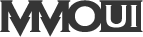
© 2022 MMOUI
vBulletin © 2024, Jelsoft Enterprises Ltd
- Categories







 Threaded Mode
Threaded Mode